写作不易,Star是最大鼓励,感觉写的不错的可以给个Star⭐,请多多指教。Github地址。
DOM操作比起非DOM操作需要更多的内存和CPU,连续尝试进行过多的DOM相关操作可能会导致浏览器挂起,有时候甚至会崩溃。
如果在程序中使用了onresize事件处理程序,当调整浏览器大小的时候,该事件会连续触发。如果在该事件处理程序内部进行了相关DOM操作,其高频率的更改可能会导致浏览器崩溃。为了解决这个问题,我们可以考虑使用定时器对该函数进行节流。
函数节流的核心思想:某些代码不可以在没有间断的情况下连续重复执行。第一次调用函数,创建一个定时器,在指定的时间间隔之后运行代码。当第二次调用该函数时,它会清除之前的定时器并设置另一个。如果前一个定时器已经执行过了,这个操作就没有任何意义。然而,如果前一个定时器尚未执行,其实就是将其替换为一个新的定时器。目的是在只有在执行函数的请求停止了一段时间之后才执行。
以下场景往往由于事件频繁被触发,因而频繁执行DOM操作、资源加载等重行为,导致UI停顿甚至浏览器崩溃。
- window对象的resize、scroll事件;
- 拖拽时的mousemove事件;
- 鼠标的mousedown、键盘的keydown/keyup/keypress事件;
实际上对于window的resize事件,需求大多为停止改变大小n毫秒后执行后续处理;而其他事件大多的需求是以一定的频率执行后续处理。针对这两种需求就出现了debounce和throttle两种解决办法。
throttle(节流)和debounce(防抖)其实都是函数调用频率的控制器。在处理一些高频率触发的DOM事件的时候,它们都能极大提高用户体验。
debounce强制函数在某段时间内只执行一次;throttle强制函数以固定的速率执行。
在处理resize、scroll、mousemove和keydown/keyup/keypress等事件的时候,通常我们不希望这些事件太过频繁地触发,尤其是监听程序中涉及到大量的计算或者有非常耗费资源的操作。
以mousemove事件为例,根据DOM Level 3的规定,如果鼠标连续移动,那么浏览器就应该触发多个连续的mousemove事件,这意味着浏览器会在其内部计时器允许的情况下,根据用户移动鼠标的速度来触发mousemove事件。resize、scroll和key*等事件与此类似。
Debounce(防抖)
DOM事件里的debounce概念其实是从机械开关和继电器的去弹跳(debounce)衍生而来的,基本思路就是:把多个信号合并为一个信号。
在js中,debounce函数作用就是:限制一个函数在某个连续的时间段内只执行一次,哪怕它本来会被调用多次。我们希望在用户停止某个操作一段时间之后才执行相应的监听函数,而不是在用户操作的过程当中,浏览器触发多少次事件,就执行多少次监听函数。
举个🌰:在3s钟内连续地移动鼠标,浏览器可能会触发几十(甚至几百)个mousemove事件,不使用debounce的话,监听函数就要执行这么多次;如果对监听函数使用100ms的去弹跳,那么浏览器只会执行一次这个监听函数,而且是在第3.1s的时候执行的。
代码实现
debounce函数接收两个参数,第一个是要去弹跳的回调函数fn,第二个是延迟的时间delay。实际上,大部分的完整debounce实现还有第三个参数immediate,表明回调函数是在一个时间区间的最开始执行(immediate为true)还是最后执行(immediate为false),比如underscore的_.debounce。这里先不考虑这个参数,只考虑最后执行的情况:
// 考虑最后执行的情况
function debounce(fn, delay) {
if(!fn instanceof Function) {
throw new TypeError('Expected a function');
}
let timer = null;
return function(...args) {
clearTimeout(timer);
timer = setTimeout(() => {
fn.apply(this, args);
}, delay);
}
}
2
3
4
5
6
7
8
9
10
11
12
13
核心思想:debounce函数返回了一个闭包,这个闭包函数依然会被连续执行。但是在闭包内部,通过定时器限制了fn函数的执行频率,强制fn函数只在连续操作停止后的指定时间(delay参数)后执行一次。
第一次触发后,进行倒计delay毫秒,如果倒计时过程中有其他触发,则清楚计时器;否则执行fn。用防抖来丢弃一些重复的密集操作、活动,直到流量减慢。
防抖应用
- 列表数据的模糊查询(根据用户输入获取对应的服务端数据),当用户输入内容过快时,
key*事件被触发的频率也是很高的,如果按照用户输入速度高频率地发送请求,一方面我们并没有拿到用户的完整输入发送给服务器,二是这种频繁的无用请求是没有必要,因为大部分的请求结果并不是用户想要的。因此,我们可以在用户输入内容结束后,停止指定时间(delay参数)再去获取数据; - 按钮提交操作,如果多次点击按钮,只有最后一次有效;
- 表单校验,对用户输入的内容进行检查,只有在用户停止输入后停止指定时间(delay参数)再进行合法性的校验;
- 浏览器窗口的resize事件,当窗口大小停止变化之后再重新计算布局。
$('input').on('keyup', debounce(() => {
// 发送ajax请求
}, 200))
2
3
再下面两个更具体的例子:
<!DOCTYPE html>
<html lang="en">
<head>
<meta charset="UTF-8">
<meta name="viewport" content="width=device-width, initial-scale=1.0">
<meta http-equiv="X-UA-Compatible" content="ie=edge">
<title>防抖</title>
<style>
#box, #box2 {
width: 100px;
height: 100px;
background-color: aquamarine;
margin-bottom: 10px;
}
</style>
</head>
<body>
<div id="box"></div>
<div id="box2"></div>
<script>
function debounce(fn, delay) {
if(!fn instanceof Function) {
throw new TypeError('Expected a function');
}
let timer = null;
return function(...args) {
clearTimeout(timer);
timer = setTimeout(() => {
fn.apply(this, args);
}, delay);
}
}
const box = document.querySelector('#box');
const box2 = document.querySelector('#box2');
let count = 0;
let count2 = 0;
// 不进行防抖处理
document.addEventListener('mousemove', () => {
count++;
box.innerHTML = count;
}, false);
document.addEventListener('mousemove', debounce(() => {
count2++;
box2.innerHTML = count2;
}, 200), false);
</script>
</body>
</html>
2
3
4
5
6
7
8
9
10
11
12
13
14
15
16
17
18
19
20
21
22
23
24
25
26
27
28
29
30
31
32
33
34
35
36
37
38
39
40
41
42
43
44
45
46
47
48
<!DOCTYPE html>
<html lang="en">
<head>
<meta charset="UTF-8">
<meta name="viewport" content="width=device-width, initial-scale=1.0">
<meta http-equiv="X-UA-Compatible" content="ie=edge">
<title>防抖</title>
<style>
#box {
width: 100px;
height: 100px;
background-color: aquamarine;
}
</style>
</head>
<body>
<div id="box"></div>
<script>
function debounce(fn, delay) {
if(!fn instanceof Function) {
throw new TypeError('Expected a function');
}
let timer = null;
return function(...args) {
if (timer) clearTimeout(timer);
timer = setTimeout(() => {
fn.apply(this, args);
}, delay);
}
}
const box = document.querySelector('#box');
let count = 0;
window.addEventListener('resize', () => {
box.innerHTML = ++count;
}, false);
// 防抖处理
window.addEventListener('resize', debounce(() => {
box.innerHTML = ++count;
}, 200), false);
</script>
</body>
</html>
2
3
4
5
6
7
8
9
10
11
12
13
14
15
16
17
18
19
20
21
22
23
24
25
26
27
28
29
30
31
32
33
34
35
36
37
38
39
40
41
42
Throttle(节流)
所谓的节流就是固定函数执行的频率。正常情况下,假设mousemove的监听函数每20ms执行一次,如果设置200ms的节流,那么它就会每200ms执行一次。比如在1s的时间段内,正常的监听函数可能会执行50次,节流200ms后则会执行5次。
具体实现
基于时间戳实现:
function throttle(fn, delay) {
if(!fn instanceof Function) {
throw new TypeError('Expected a function');
}
let preTime = Date.now();
return function(...args) {
const curTime = Date.now();
// 时间间隔大于delay时执行一次,并更新preTime的值
if (curTime - preTime >= delay) {
fn.apply(this, args);
preTime = curTime;
}
}
}
2
3
4
5
6
7
8
9
10
11
12
13
14
基于setTimeout和时间戳实现:
function throttle(fn, delay = 250) {
if(!fn instanceof Function) {
throw new TypeError('Expected a function');
}
let preTime = Date.now();
let timer = null;
return function(...args) {
let curTime = Date.now();
if (preTime + delay > curTime) {
clearTimeout(timer);
timer = setTimeout(() => {
fn.apply(this, args);
preTime = curTime;
}, delay);
} else {
fn.apply(this, args);
preTime = curTime;
}
}
}
2
3
4
5
6
7
8
9
10
11
12
13
14
15
16
17
18
19
20
节流两种方式对比
第一种:如果在一个delay间隔内多次触发,fn只会被执行一次,最后一次并不会进入下一个周期执行。 第二种:在一个delay间隔内多次触发,fn总共会执行两次,注意:第二次会进入下一个delay周期执行。
节流应用
与debounce类似,throttle也接收两个参数,一个实际要执行的函数fn,一个执行间隔阈值threshhold。
同样的,throttle的更完整实现可以参看underscore的 _.throttle。
<!DOCTYPE html>
<html lang="en">
<head>
<meta charset="UTF-8">
<meta name="viewport" content="width=device-width, initial-scale=1.0">
<meta http-equiv="X-UA-Compatible" content="ie=edge">
<title>节流</title>
<style>
#box {
width: 100px;
height: 100px;
background-color: aquamarine;
}
</style>
</head>
<body>
<div id="box"></div>
<script>
function throttle(fn, delay) {
if(!fn instanceof Function) {
throw new TypeError('Expected a function');
}
let preTime = Date.now();
return function(...args) {
const curTime = Date.now();
// 时间间隔大于delay时执行一次,并更新preTime的值
if (curTime - preTime >= delay) {
fn.apply(this, args);
preTime = curTime;
}
}
}
const box = document.querySelector('#box');
let count = 0;
window.addEventListener('resize', throttle(() => {
box.innerHTML = ++count;
}, 3000), false);
</script>
</body>
</html>
2
3
4
5
6
7
8
9
10
11
12
13
14
15
16
17
18
19
20
21
22
23
24
25
26
27
28
29
30
31
32
33
34
35
36
37
38
39
40
<!DOCTYPE html>
<html lang="en">
<head>
<meta charset="UTF-8">
<meta name="viewport" content="width=device-width, initial-scale=1.0">
<meta http-equiv="X-UA-Compatible" content="ie=edge">
<title>Document</title>
<style>
.wrapper {
width: 200px;
height: 200px;
float: left;
border: 1px solid #ddd;
overflow: auto;
position: relative;
}
.wrapper .content {
height: 100%;
width: 100%;
overflow: auto;
}
.content .inner {
height: 6000px;
}
.wrapper .desc {
position: absolute;
}
.wrapper .count {
position: absolute;
top: 50%;
left: 50%;
transform: translate(-50%, -50%);
}
.normal {
margin-right: 20px;
}
</style>
</head>
<body>
<h3>Try scrolling in the 2 boxes...</h3>
<div>
<div class="wrapper normal">
<div class="desc">Normal scroll</div>
<div class="content">
<div class="inner"></div>
</div>
<span id="normal" class="count">0</span>
</div>
<div class="wrapper throttled">
<div class="desc">Throttled scroll</div>
<div class="content">
<div class="inner"></div>
</div>
<span id="throttled" class="count">0</span>
</div>
</div>
<script>
function throttle(fn, threshhold = 250) { // 默认间隔为250ms
// 记录上次执行的时间
var last;
// 定时器
var timer = null;
// 返回函数,每隔threshhold毫秒就执行一次fn函数
return function(...args) {
var now = +new Date(); // 加号的作用是将日期转为时间戳
// 如果距离上次执行fn函数的时间小于threshhold,就不执行fn
// 否则执行fn,并重新计时
if (last && now < last + threshhold) {
clearTimeout(timer);
// 保证在当前时间区间结束后,再执行一次fn
timer = setTimeout(() => {
last = now;
fn.apply(this, args);
}, threshhold);
}
else {
last = now;
fn.apply(this, args);
}
}
}
var normalCount = 0;
var throttledCount = 0;
var normalSpan = document.querySelector('#normal');
var throttledSpan = document.querySelector('#throttled');
var normalContent = document.querySelector('.normal .content');
var throttledContent = document.querySelector('.throttled .content');
normalContent.addEventListener('scroll', function() {
normalSpan.innerText = ++normalCount;
}, false);
throttledContent.addEventListener('scroll', throttle(function() {
throttledSpan.innerText = ++throttledCount;
}, 250), false);
document.addEventListener('mouseleave', function() {
normalCount = 0;
throttledCount = 0;
normalSpan.innerText = 0;
throttledSpan.innerText = 0;
}, false);
</script>
</body>
</html>
2
3
4
5
6
7
8
9
10
11
12
13
14
15
16
17
18
19
20
21
22
23
24
25
26
27
28
29
30
31
32
33
34
35
36
37
38
39
40
41
42
43
44
45
46
47
48
49
50
51
52
53
54
55
56
57
58
59
60
61
62
63
64
65
66
67
68
69
70
71
72
73
74
75
76
77
78
79
80
81
82
83
84
85
86
87
88
89
90
91
92
93
94
95
96
97
98
99
100
101
102
原理也不复杂,相比debounce,无非是多了一个时间间隔的判断,其他的逻辑基本一致。throttle的使用方式如下:
$(document).on('mouvemove', throttle(() => {
// 代码
}, 250))
2
3
throttle使用场景
- throttle常用的场景是限制mousemove、resize和scroll(鼠标滚动、window.resize)的触发频率。
第一次触发后先执行fn(当然可以通过{leading: false}来取消),然后wait ms后再次执行,在单位wait毫秒内的所有重复触发都被抛弃。即如果有连续不断的触发,每wait ms执行fn一次。
业务场景使用
一个常见的例子:用户在无限滚动的页面上向下滚动鼠标加载页面,你需要判断现在距页面底部的高度。如果用户快接近页面底部时,我们应该发送请求来加载更多内容到页面。在此debounce没有用,因为它只会在用户停止滚动时触发,但我们需要用户快到达底部时去请求。通过throttle我们可以不间断的监测距离底部多远。
$(document).ready(function(){
// 这里设置时间间隔为300ms
$(document).on('scroll', throttle(function(){
check_if_needs_more_content();
}, 300));
// 是否需要加载更多资源
function check_if_needs_more_content() {
var pixelsFromWindowBottomToBottom = 0 + $(document).height() - $(window).scrollTop() - $(window).height();
// 滚动条距离页面底部小于200,加载更多内容
if (pixelsFromWindowBottomToBottom < 200){
// 加载更多内容
$('body').append($('.item').clone());
}
}
});
2
3
4
5
6
7
8
9
10
11
12
13
14
15
16
debounce和throttle的差异(可视化展示)
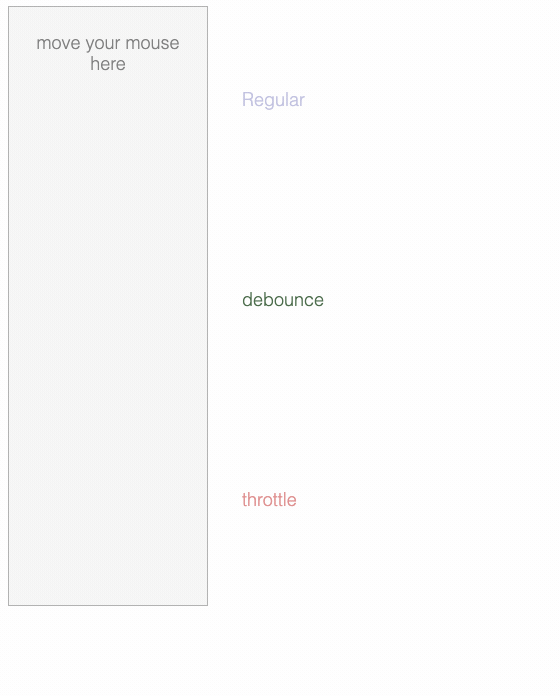
项目实例
Vue官网里的一个🌰,就是用于对用户输入的事件进行了防抖处理,因为用户输入后需要进行ajax请求,如果不进行防抖会频繁的发送ajax请求,所以通过debounce对ajax请求的频率进行了限制。
methods: {
// `_.debounce` 是一个通过Lodash限制操作频率的函数。
// 在这个例子中,我们希望限制访问 yesno.wtf/api 的频率
// AJAX 请求直到用户输入完毕才会发出。想要了解更多关于
getAnswer: _.debounce(function() {
if (!reg.test(this.question)) {
this.answer = 'Questions usually end with a question mark. ;-)';
return;
}
this.answer = 'Thinking ... ';
let self = this;
axios.get('https://yesno.wtf/api')
// then中的函数如果不是箭头函数,则需要对this赋值self
.then(response => {
this.answer = _.capitalize(response.data.answer)
}).
catch (error => {
this.answer = 'Error! Could not reach the API. ' + error
})
}, 500) // 这是我们为判定用户停止输入等待的毫秒数
},
2
3
4
5
6
7
8
9
10
11
12
13
14
15
16
17
18
19
20
21
防抖和节流的异同
相同点:
- 其实本质上都是为了节省程序的性能(防止函数被频繁调用)
- 借助了闭包的特性来缓存变量
- 都可以使用setTimeout实现
区别:
- 使用防抖,可能n个threshhold时间间隔之后fn也没执行,但是使用节流,在threshhold间隔内有且只执行一次;
- 同样threshhold间隔内连续触发,防抖只执行一次,而节流会执行两次,只是在不同的threshhold周期内;
- 侧重点不同,防抖侧重于稳定只能执行一次,而节流强调限周期内次数,即执行频率,不限制所有时间内的总次数。